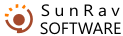You can import several documents at a time. A new section will be created for each document and you will be able to move and rename these sections. Importing a book is the fastest way to turn numerous files of different formats into one book.
To import a folder, you should:
- Select the File/Import/Folder... menu item or click the button.
- Use the dialog box to select the type of the documents to be imported and click OK.
- Use the dialog box to select the folder containing the documents you want to import and click OK.
To be able to import MS Office documents, you must have MS Office installed on your computer.
There are two ways of importing HTML documents: using either the MS Office converter or the built-in converter. To import documents using the MS Office converter, you should have it installed on your computer. In the dialog box for selecting the format of files being imported, select HTML Document to use the MS Office converter or HTML files to use the SunRav BookEditor converter.
The MS Office converter can convert MS WORD (doc) documents of all previous versions except the current one. For example, MS Office XP can import WORD documents created in WORD versions up to WORD2000 inclusive. But it cannot import files created in WORD XP. If you want to import WORD XP files, you should save them either in one of the previous versions of WORD or in the RTF format (the latter is preferable).