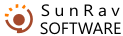Creating CDs with tests
Tests can be saved to a CD and sent to users so that they can be tested on their personal computers. Tests are launched with the help of the program tStarter included in the SunRav TestOfficePro package.
The structure of such a CD should be as follows:
[Tests]
|
test1.srt
...
testN.srt
autorun.inf
options.ini
tests.lst
tstarter.exe
ttester.exe
All these files can be found in the directory ..\TestOfficePro\CD.
- Use the Tests folder to save all the necessary tests.
- The optional file autorun.inf is used to start the program tStarter automatically right after the CD is inserted into the CD ROM drive.
- The file tstarter.exe – the program tStarter.
- The file ttester.exe – the program tTester.
- The file tests.lst contains the names of tests and the names of test files. It is a regular text file that can be edited in Notepad, for example. The format of the file is very simple: the first line is the name of a test, the second line is the name of the file with this test, the third line is the name of another test, the forth line is the name of the file with the second test, etc. Here is a example of such a file:
Demo test (music and movies)
sample.srt
Algebra test
algebra.srt
- The file options.ini defines the settings of tTester. These settings completely correspond to the command line parameters of tTester. It is a regular text file that can be edited in Notepad, for example.
The rules for working with the file options.ini
- if some parameter must not be read (its default will be used), you should comment this parameter out by putting two slashes // before it. For example:
//group=Class 10à
The group parameter will not be read.
- if some parameter can take only two values - True or False, you should assign either 1 or 0 to that parameter respectively. For example:
a=1
This parameter enables the automatic answer selection mode.
- if some parameter takes a string as its value, it should be enclosed in inverted commas if it consists of more than one word. For example:
subj="Test result"
This sets the subject of the message with test result to Test results.