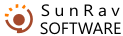The SunRav TestOfficePro package consists of two parts:
- tMaker for Windows. This is a program for creating and editing tests.
- Set of php scripts, which should be installed on a web server. These scripts are used to perform testing, manage users and tests, as well as create reports based on the results of testing.
Installation Steps
- Download the most recent version of the software from the SunRav Software website:
http://sunrav.com/download.html - Launch the webclass.exe file and follow the installation instructions.
- In the SunRav WEB Class installation folder, find the web folder. Copy the contents of this folder to your web server. It is recommended that you create a separate folder on your server for these files.
- Launch your web browser (Internet Explorer, FireFox, Opera etc.) and point it to the following address:
servername.com/test/install.php
Where servername is the name of your server (e.g. localhost or www.myservername.com)
test is the folder containing the files you uploaded. - Read the license agreement. If you agree with these conditions, mark the "Yes, I agree with the license terms and conditions" and press the Next button. If you don’t agree, you must stop the installation process. You cannot continue installation until you agree with the license terms and conditions.
- The installation program will check whether your web server meets the system requirements. If a parameter meets the requirements, you will see Ok next to its name. Otherwise, you will see Failed. If at least one parameter doesn’t meet the requirements, the installation will not continue. If all parameters are Ok, press the Next button.
- In your browser you will see the prompt to initialize the database (this means create the necessary tables and fill them with initial data).
- Specify the following information:
- Server – address of the MySQL server. In most cases it is localhost.
- DB Name – name of the database, which will be used to store tests, results etc.
- Create DB – if this checkbox is marked, the program will try to create the database. Otherwise, you must take care of it yourself. This may be needed if you use shared hosting.
- Login – MySQL user login. Contact your system administrator to find out what you should specify here. If you don’t have a system administrator and you installed MySQL yourself, you can probably use root.
- Password – password of the MySQL user.
- Table prefix – prefix, which will be prepended to the name of each table. This may be needed if you have to use one database for several applications.
- Recreate tables – delete the existing tables and create new ones. Warning! All data contained in the tables will be lost!
- URL - address of the folder, into which the scripts are installed. For example: www.myservername.com/web.
- Create user group – if you specify the name of the user group here (recommended), then after the database is installed, a user group with this name will be created.
- Administrator password – specify the administrator password for the SunRav WEB Class control panel.
- Press the Install DB button.
- If everything is correct, you will see the Installation successful message.
- To access all functions (scripts) you should authorize yourself – enter your login and password. Right after the database is installed, the following user with administrator rights will be created:
login - admin
password – you specified this in step 8.10. - Delete the servername.com/test/install.php file and the install folder
See also: Update.