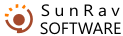Test Properties
Any test has a number of properties. Press the F10 key or select the Window|Options menu item to bring up the Options window. All items of this window are described below.
- Test type - use this field to specify the kind of the test. The difference between the assessment and personality tests lies in the scoring algorithm.
- Author - here you can specify the name of the test author.
- Title - enter the test name here. Be sure to give the test some distinctive title, because this name will be displayed in the test selection window and in the examinee's performance reports. This is an obligatory field.
The Messages section contains a number of checkboxes that are responsible for the program messages displayed in the process of testing.
- Correct - mark this checkbox to display the message specified in the text box below each time the examinee gives a correct answer.
- Incorrect - mark this checkbox to display the message specified in the text box below each time the examinee gives a incorrect answer.
- Mark the Show reference checkbox to display a window with additional information on the question each time a user makes a mistake. Marking this option disables the Incorrect checkbox.
- Mark the Display comments checkbox to display comments on each answered question.
- Display results - mark this checkbox to enable the display of the results window after the testing is over. If you do not want the examinee to see his/her results, leave the checkbox clear.
- Display the score - mark this checkbox to enable the display of the examinee's score after the testing is over. If you do not want the examinee to see his/her score, leave the checkbox clear.
The Misc section:
- Allow users to go back - mark this checkbox to allow users return to the previous question. By default users can return to the previous question and correct their answer. But you can disable this feature if you wish (we recommend to always disable this feature in the examination tests). If you want to disable the ability to return to the previous question, clear the Allow users to go back checkbox.
- Question to proceed to if a correct answer is given - if you mark this checkbox, the user will be asked to try until he gives a correct answer to the current question. This feature can be useful if the main objectives of the test are learning and revision, but not assessment.
- Testing time limit - mark this checkbox and use the spin controls below to set the time limit for the test (hours and minutes).
- Maximum amount of testings - use the spin controls below to set the maximum amount of testings. Set up zero value to remove the testings limitation.
- Password - this option enables protection of the test from unauthorized changes. Only a person who know the password will be able to edit the test using the tMaker software.
- Password to access the test - this option protects the test from running in the tTester program. Use it to prevent the unauthorized testing.
Use the items in the Display statistics section to restrict the information displayed in the tTester status bar in the process of testing:
- Total number of questions in the test
- The current question number
- Number of correct answers
- Time left for the current question and for the entire test.
Pres the button Edit description... to edit a description of the test objectives, rules etc.