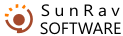To add a test to the database, you should create the test file in the XML format. This can be done using the tMaker program, which is a part of the SunRav WEB Class package.
To create an XML test, you should:
- Create the test using tMaker.
- Prepare the XML file.
- Upload it to the web server to add it to the database.
There are two ways to upload the XML file to the web server. This can be done either manually or automatically.
Manually.
- Open the test in tMaker.
- Press Ctrl+E
- In the list of file types, select XML file.
- Enter the test filename. It should be specified using lowercase Latin characters.
- Enter the unique test identifier. The name of this identifier will be used to create a folder where multimedia files (images, audio, video) will be stored.
- Copy the created XML file to the /servername.com/tests/system/tests/ folder on the web server.
- In the folder on your computer where the XML file is stored, the media folder will be created. In this folder there will be a folder named according to the name you entered at step 5. Copy the entire folder to the /servername.com/tests/media/ folder on your web server. Steps 6 and 7 can be performed using special software – an FTP client.
Automatic
- Run tMaker.
- Configure FTP access to your web server. To do this:
- Press F2.
- Switch to the FTP tab.
- Specify the web server connection parameters. Consult your system administrator or you hosting provider about these parameters.
- In the Server folder field specify the path to the folder where you installed SunRav WEB Class.
- Press OK
- Open the test.
- Press Ctrl+W.
- Enter the unique test identifier. A folder with this name will be created to store multimedia files (images, audio, video).
- All necessary files will be copied to the web server.
Note: Step 2 must be completed only once.