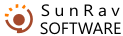Importing Plain Text Files
You can import into tMaker tests created in a text editor or scanned from a paper copy. The structure of the source file must be as follows:
###TITLE###
Test title
###THEMES###
First theme title
Second theme title
...
##theme 2 theme number
##score 10 weight of question
##type 1 question type
##time 00:10:20 question time
1. Which of the following media can a communicator use to present information? question text
a. Visual answer 1
b. Audio and visual answer 2
c. Tactile answer 3
+d. Visual, audio, and tactile answer 4 (правильный)
Answer: d A communicator can use all three media to communicate. question comments
and so on…
Questions must be separated with the blank lines. There must be also a blank line before the question comment (if any).
Put the plus sign (+) before the correct answer(s). If the question is incorrect, you may put an optional minus sign (-) before it.
The source file must be in txt or rtf format.
You can find a sample import.txt file in the SunRav TestOfficePro Tests directory. This file contains comments on the questions, so you will have to mark the Question comments checkbox in the Import section of the Options window.
If you use MS Word or other program that has its own file format, you will need to save your file in the RTF format. The procedure for MS Word is as follows:
- Open your file
- Select the File | Save as… menu item
- In the dialog that appears select RTF in the File type drop-down menu.