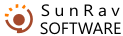Command Line Usage
tTester supports a number of command prompt options. The command prompt usage has the following benefits:
- You can create the customized desktop shortcuts to minimize the number of actions required from the user to enter the test.
- You can link various documents to tTester - this feature lets you integrate the application with various e-books etc.
The following list identifies the options that you can use at the command prompt.
/group group_name - on the program startup opens the user log-in window and selects a group (group_name is the name of the group registered in the groups.cfg file.
/name user_name - on the program startup opens the user log-in window, selects a group and a user. This option works only together with the /group option.
/test test_name - as soon as the user logs in, the specified test will be loaded (test_name - name of the test file). If you specify the name of the test file and its extension (.srt), the program will look for this test in the tTester directory and the tests subdirectory. You can also specify the full path to the test you want to load (e.g. C:\Tests\Math\Algebra1.srt). If you are using this switch together with the /section switch (see below), the file name shouldn't contain any extension.
/section section_name - name of the topic the test specified by the /test switch belongs to. If you don't specify the test name, when the user opens the test selection window Scribble380tTester will automatically load the specified test topic (instead of the test topic name you can use its number as an argument).
/lang lang_name - selects the tTester interface language (e.g. /lang russian). The language files must be located in the Langs subfolder of the tTester folder.
/mmpos [argument] - specifies the multimedia windowScribble140 position. Possible arguments:
0 - Custom
1 - Upper left-hand corner of the screen.
2 - Upper right-hand corner of the screen.
3 - Bottom left-hand corner of the screen.
4 - Bottom right-hand corner of the screen.
5 - At the left edge of the program's main window.
6 - At the top edge of the program's main window.
7 - At the right edge of the program's main window.
8 - At the bottom edge of the program's main window.
/refpos [argument] - specifies the auxiliary window position. All arguments are the same as in the /mmpos switch.
/autocolor [argument] - specifies the automatic highlighting color.
/state [argument] - specifies the initial size of the program's main window. The possible arguments are:
- Maximized - full-screen.
- Normal - default size.
- Minimized - minimized to taskbar.
/rw [numeric value] - the auxiliary window width (in pixels). Use the -1 value to stretch the auxiliary window to the right edge of the desktop.
/rh [numeric value] - the auxiliary window height (in pixels).
/noexit - prevents the user from aborting the test and quitting the program. Also blocks the Ctrl+Alt+Del combination (except for Windows NT/2000).
/nodesktop - hides the desktop and taskbar during the program operation.
/one - allows to do only one test within one session.
/a+(-) - switches the automatic selection on/off.
/h+(-) - switches the automatic question window size on/off.
/f+(-) - switches the border around the answer on/off.
/c+(-) - switches the automatic highlighting on/off.
/sections+(-) - switches the ability to select a test form another topic on/off.
/reguser+(-) - enables/disables the new user registration feature.
/menu+(-) - enables/disables the main menu display.
/snd+(-) - enables/disables the sound playback on the test completion.
/savebtn+(-) - enables/disables the Save button on the Results window.
/sendmail+(-) - enables/disables sending results via E-mail.
/sendmailto recipient_mail - enables sending results via E-mail to recipient_mail address
/recipient recipient_mail - set up recipient address to recipient_mail.
/cc carboncopy_mail - set up carbon copy recipient address to carboncopy_mail.
/subj subj_text - set up subject of the E-mail to subj_text.
The switches can be used in any possible combinations. If an argument contains a space (" ") it must be placed between the quotation marks.